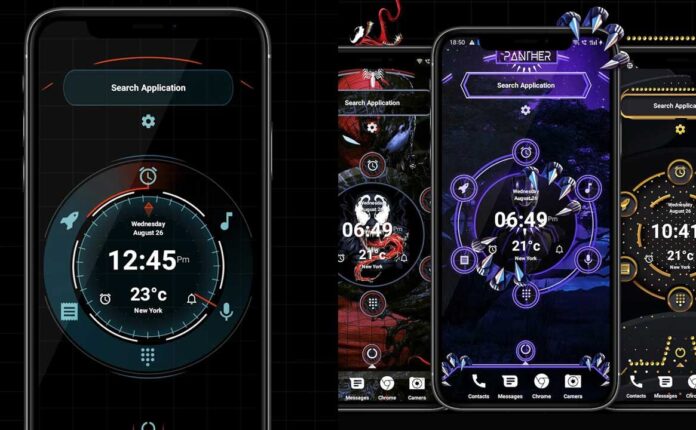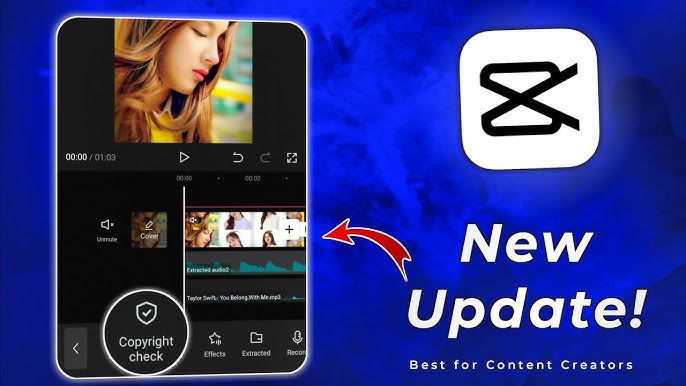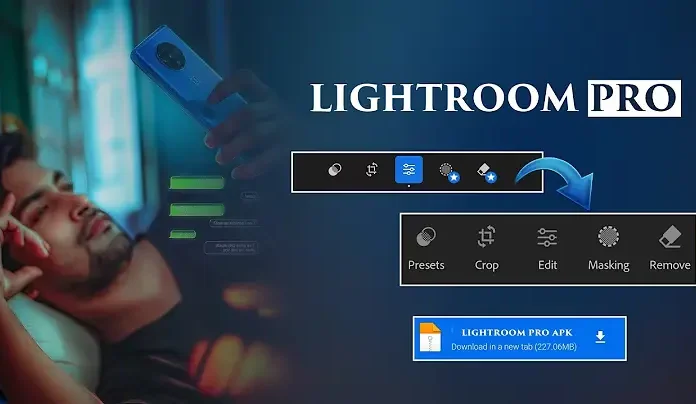In the era of crystal-clear content, everyone’s talking about 4K Ultra HD. It looks sharper, richer, and simply more cinematic. But what if your videos aren’t shot in 4K? No worries. You can convert normal videos to 4K right from your Android phone, and we’re going to show you exactly how.
Understanding Video Resolution
What is 4K Ultra HD?
4K Ultra HD refers to a resolution of 3840 x 2160 pixels. Learn more about 4K resolution on Wikipedia. That’s four times the number of pixels compared to standard Full HD (1080p). More pixels = more detail.
Difference Between Normal HD and 4K
Normal HD (720p) and Full HD (1080p) are still decent, but 4K gives you that buttery-smooth, crisp experience. You can zoom in and not lose quality. That’s the magic.
Why People Prefer 4K Now
Whether you’re uploading to YouTube, creating reels, or saving memories, 4K is becoming the default standard. According to YouTube’s official support page, they allow up to 8K uploads, but 4K is the sweet spot for most creators.
Can You Convert Normal Videos to 4K?
Is It Really Possible on Android?
Yes! Thanks to modern Android devices and powerful apps, upscaling is now in the palm of your hand. You don’t need a PC or fancy software.
What Actually Changes in Upscaling?
Upscaling doesn’t magically create new details, but it uses algorithms to sharpen and smooth the footage, making it look close to native 4K. For a deeper understanding, see this guide to video upscaling from Adobe.
Tools You Need to Convert Video to 4K
Recommended Android Apps
Here are some top apps you can use to upscale:
CapCut
Popular among content creators, CapCut allows you to export videos in 4K. It also provides AI filters and sharpness controls.
VN Video Editor
This one is fast, easy, and supports high-resolution exports with no watermark.
KineMaster
Pro-level editing with 4K export support and manual controls over bitrate.
Video Converter (InShot Inc.)
It focuses specifically on conversion and compression. You can set resolution, format, and more.
What Makes a Good Video Upscaler App
Look for:
-
4K export support
-
Adjustable bitrate/frame rate
-
AI enhancement features
-
No watermark (unless you’re okay with it)
For a detailed list of more Android video editing tools, check out this Android Authority article on best video editors.
Step-by-Step Guide: Convert Video to 4K Using Android
Step 1: Download the Right App
Pick one of the recommended apps above. For this guide, we’ll use CapCut.
Step 2: Import Your Normal Video
Open the app and upload the video you want to convert.
Step 3: Set the Export Resolution to 4K
In CapCut, tap on the export settings and change the resolution to 4K (3840×2160).
Step 4: Adjust Bitrate and Frame Rate
Use a bitrate between 25Mbps to 50Mbps and frame rate of 30fps or 60fps, depending on the original video.
Learn about bitrate from this Shutterstock guide.
Step 5: Save and Export in 4K
Once everything is set, hit export. It might take a few minutes depending on video length.
Optional Enhancements for Better 4K Quality
Use Filters and AI Tools
CapCut and KineMaster offer AI filters that can smooth faces, enhance contrast, and sharpen the video. You can explore more about AI filters from CapCut’s official tutorial site.
Add Color Grading and Sharpening
A little color grading can give your video a professional cinematic touch. Read more about it on DaVinci Resolve’s color grading tutorial.
Increase Brightness and Contrast Smartly
Subtle tweaks to brightness, contrast, and saturation can simulate a higher-quality video. Check this guide on video lighting and tone.
Tips to Make Converted Videos Look Like True 4K
Start with High-Quality Footage
Even if it’s not 4K, a good 1080p or 720p shot in daylight will upscale better.
Avoid Overediting
Too many filters and effects can reduce clarity, defeating the purpose of upscaling.
Use AI Upscaling with Caution
AI tools work great, but don’t expect miracles. Think of them as touch-ups, not transformations.
Pros and Cons of Upscaling to 4K on Android
The Upside
-
Better content quality
-
Higher engagement on YouTube
-
Professional look without expensive gear
The Downside
-
Bigger file size
-
Doesn’t add real detail, just sharpens
-
May lag on low-end devices
For file size comparison, see this TechSmith guide on video export settings.
Do You Really Need 4K?
For YouTube and Social Media
Absolutely. YouTube compresses videos a lot, and 4K ensures it still looks good after upload.
Check YouTube’s compression policy and quality recommendations.
For Watching on Big Screens
If your video’s going to be played on TVs or projectors, 4K makes a big difference. Refer to Consumer Reports’ display resolution guide.
Final Thoughts and Best Practices
Converting normal video to 4K on Android is more accessible than ever. With just a few taps and the right tools, your content can look sharper, cleaner, and more professional—without a high-end camera. Just remember: start with good quality, edit smart, and export in 4K.
Conclusion
So, next time someone tells you that you need a DSLR to create cinematic content—show them your Android phone. With the right app and a few minutes of effort, you can turn any normal video into a stunning 4K masterpiece.
FAQs
1. What’s the best free app to upscale to 4K?
CapCut and VN Video Editor are both great free options with 4K support.
2. Does upscaling actually improve video quality?
It doesn’t add details, but it improves visual sharpness and clarity.
3. Can I convert 1080p to 4K without quality loss?
You can enhance it, but some minor loss may happen depending on bitrate and processing.
4. Is 4K video bigger in file size?
Yes. A 1-minute 4K video can easily take up 300MB or more, depending on bitrate.
5. Will 4K videos play on any Android phone?
Most modern Android phones can play 4K, but older models might lag or fail to support playback.