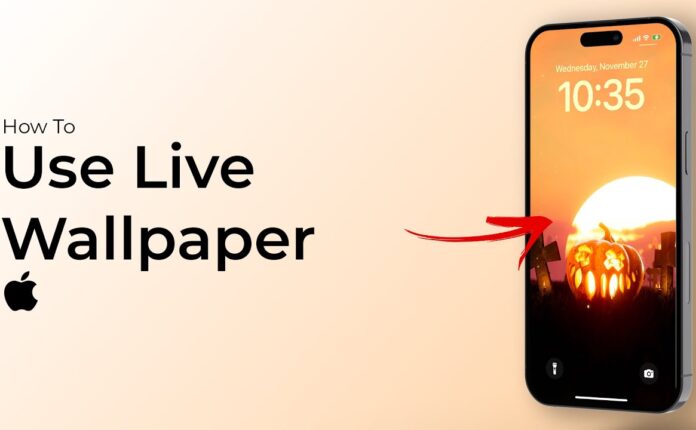Ever wondered how to turn your boring home video or regular vlog into an eye-catching 3D cartoon masterpiece? With today’s AI and video editing tools, it’s easier than ever—even for beginners! Whether you’re a YouTuber, content creator, or just someone looking to spice up their social media, converting a simple video to a 3D cartoon video can take your content to the next level.
💡 Benefits of 3D Cartoon Videos
✨ Enhanced Visual Appeal
Cartoon videos are colorful, creative, and captivating. The 3D effect adds depth and brings your scenes to life.
📈 Better Engagement
People are more likely to watch, like, and share animated videos—especially if they’re unique and entertaining.
🛠️ Versatility for Content Creators
From explainer videos to personal vlogs, cartoons can be used across niches like education, gaming, or marketing.
🧰 Required Tools & Software
There’s a wide range of tools to help you get the job done—some free, others paid. Here are your best options:
Free Tools to Try
-
Cartoonizer by Media.io: Easy online cartoon effect.
-
CapCut: Free mobile & desktop editor with cartoon filters.
-
Blender: Professional 3D editor with steep learning curve (but free!).
Paid Tools Worth Investing In
-
Adobe After Effects: Use plugins like Cartoonr Plus or Red Giant.
-
Cartoon Animator 5: Ideal for character animations.
-
Vyond: Great for professional animated explainers.
📹 Prepping Your Simple Video
Before diving in, choose a video that:
-
Has clear visuals
-
Isn’t shaky
-
Has minimal background distractions
👉 Pro Tip: Use a 1080p or higher resolution for best results.
🧭 Step-by-Step Guide to Convert Video to 3D Cartoon
📥 Step 1 – Importing Your Video
Open your tool of choice (e.g., CapCut or Blender) and import your footage. Make sure it supports the video format you’re using (MP4, MOV, etc.).
🖼️ Step 2 – Frame-by-Frame Analysis
This step involves analyzing each frame to prepare it for stylization. Some tools like Runway ML do this automatically.
🎨 Step 3 – Applying Cartoon Effects
Apply filters like:
-
Toon Shading
-
Comic Book Style
-
Sketch effect
Many AI tools like Toonify or Kaiber do this with one click.
🧠 Step 4 – Adding Depth for 3D Effect
Use the parallax effect or manually adjust background, midground, and foreground to simulate depth. Blender allows you to build 3D scenes by splitting layers and using a virtual camera.
📤 Step 5 – Exporting the Final Video
Once done, export in MP4 or MOV format. Use H.264 codec for a good balance of quality and file size. Platforms like YouTube recommend 1080p at 30 fps.
🤖 AI Tools That Can Help
-
Runway ML: AI-powered video editing suite.
-
Kaiber.ai: Animate static images or stylize videos.
-
DeepMotion: Turns videos into 3D motion characters.
📌 Use Cases of 3D Cartoon Videos
-
YouTube Animations: Kids’ stories, product explainers.
-
Educational Content: Break down complex topics into engaging visuals.
-
Reels/TikTok: Trendy, eye-catching, and unique.
⚠️ Common Mistakes to Avoid
-
Overdoing effects: Don’t drown your video in filters.
-
Ignoring frame rate: Keep it smooth—24 fps minimum.
-
Bad audio syncing: Always match your visuals with clean, synced sound.
📢 Tips for Making Your Cartoon Video Go Viral
-
Grab attention in first 3 seconds
-
Use trending music or voiceovers
-
Keep it under 60 seconds for social media
-
Include subtitles for silent viewing
🏁 Conclusion
Turning a simple video into a 3D cartoon video isn’t as hard as it sounds. With the right tools and a bit of creativity, you can produce scroll-stopping, animated masterpieces. Whether for fun or for business, 3D cartoons are a powerful way to entertain and educate—while standing out online.
🙋♀️ FAQs
1. How long does it take to convert a video to 3D?
It depends on the tool and the complexity. AI tools can take minutes; manual editing might take hours.
2. Can I do it on mobile?
Yes! Tools like CapCut and Media.io work great on mobile.
3. Do I need animation experience?
Not at all. Most AI and low-code tools are beginner-friendly.
4. Are there copyright issues with using cartoon filters?
Not unless you’re using copyrighted footage or effects. Always read the tool’s license terms.
5. Which tool is best for beginners?
CapCut or Media.io are perfect for starting out. Blender is great but has a steeper learning curve.