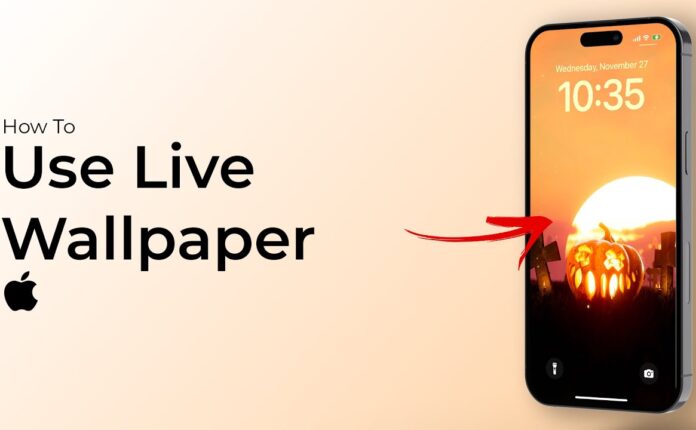Ever deleted an important photo, document, or video from your Android device and instantly regretted it? You’re not alone. Data loss happens to the best of us—sometimes it’s a misclick, other times it’s an app glitch or software update gone wrong. But here’s the good news: deleted doesn’t always mean gone forever.
In this guide, I’ll walk you through multiple working methods to recover deleted files on Android. Whether it’s using a built-in feature, a cloud backup, or third-party recovery tools, you’ll find step-by-step help here.
🧐 Why File Recovery Matters
From family photos to work documents and precious notes, your Android phone stores so much of your life. When data gets deleted, panic sets in. Knowing how to recover deleted files gives you peace of mind—and sometimes, saves your day.
⚠️ Common Causes of File Deletion on Android
-
Accidental deletion
-
App crashes or bugs
-
Formatting the SD card
-
Factory reset
-
Malware or corrupted apps
-
System or OS updates
🔍 Can You Actually Recover Deleted Files?
Yes, but with conditions.
📂 How Android Stores Files
When you delete a file on Android, it’s not instantly erased from the storage. Instead, it’s marked as “replaceable,” meaning the system can overwrite that space when needed.
❌ When Recovery is Possible — And When It’s Not
-
Possible: If the data hasn’t been overwritten.
-
Not possible: If you’ve continued to use the phone heavily after deletion.
✅ Preliminary Steps Before Attempting Recovery
⛔ Stop Using the Device Immediately
Don’t take more photos. Don’t download apps. The less you use the phone, the better the chances your data hasn’t been overwritten.
📴 Disable Wi-Fi & Mobile Data
Turn off connections to prevent automatic updates, backups, or syncing that may overwrite the deleted files.
🛠️ Best File Recovery Methods for Android
📸 Method 1: Using Google Photos/Drive Backup
Most people have Google Photos or Drive auto-sync enabled. Check there first.
Steps to Recover from Google Photos:
-
Open Google Photos.
-
Tap Library > Trash.
-
Select your files and tap Restore.
Steps to Recover from Google Drive:
-
Open Google Drive app.
-
Go to Trash.
-
Find the file and tap Restore.
🗑️ Method 2: Recover from Trash or Recently Deleted Folder
Some gallery or file manager apps have a built-in Recycle Bin or Recently Deleted folder.
-
Go to your Gallery/File Manager
-
Tap on Trash/Recycle Bin
-
Select files and tap Restore
📱 Method 3: Using File Recovery Apps
Top Recommended Apps:
Step-by-Step: DiskDigger Free
-
Install DiskDigger from Play Store.
-
Open the app and grant permissions.
-
Choose Basic Scan (no root) or Full Scan (root).
-
Select files > Tap Recover.
💻 Method 4: Using PC Software
If recovery apps don’t work, try connecting your phone to a PC.
Popular Tools:
Connect your phone > Enable USB Debugging > Run software > Scan > Recover.
📞 Method 5: Contacting the Device Manufacturer or Tech Expert
In some cases, only professionals or brand support (like Samsung Smart Switch or Xiaomi Backup) can help recover deep system-level files.
💡 Tips to Maximize Recovery Success
-
Act fast. Time is critical.
-
Don’t install recovery apps on the same storage where data was lost.
-
Prefer PC-based tools for deep recovery.
🔐 How to Prevent Future Data Loss
🔁 Regular Backups
Enable automatic backup via:
-
Google Drive
-
Samsung Cloud
-
OneDrive
-
Dropbox
☁️ Use Cloud Storage
Store important files in platforms like:
🗑️ Install a Recycle Bin App
Apps like Dumpster act like a PC-style recycle bin.
🔎 Recovery Apps: Detailed Comparisons
DiskDigger
-
Works without root
-
Best for photos
-
Simple UI
Dr.Fone
-
Deep scan
-
Recovers SMS, WhatsApp, contacts
-
Paid version
Tenorshare UltData
-
Recovers over 20 file types
-
Works on broken phones
-
Good UI
EaseUS MobiSaver
-
Reliable
-
Recovers files from SD card
-
Limited in free version
🔒 Are File Recovery Apps Safe?
⚠️ Privacy Concerns
Stick to tools with good reviews and transparent privacy policies.
🔐 Security and Permissions
Never give unnecessary permissions like SMS access unless required.
📖 Real-Life Use Cases
1. Accidentally Deleted WhatsApp Chats
Try restoring from WhatsApp cloud backup.
2. Lost Photos After System Update
Google Photos usually retains older synced data.
3. Formatted SD Card Recovery
Use PC software like EaseUS or Recuva.
🧑🔧 When You Should Consult a Professional
-
If the phone is physically damaged
-
If you don’t want to risk losing more data
-
When DIY recovery fails
✅ Conclusion
Losing files on Android can feel like losing a part of your digital life—but it doesn’t have to be permanent. With the right tools, a bit of urgency, and some good old digital hygiene, you can recover your deleted files like a pro. Prevention is still the best cure, so set up your backups today. Trust me—you’ll thank yourself later.
❓FAQs
1. Can I recover deleted text messages on Android?
Yes, with tools like Dr.Fone or Tenorshare UltData.
2. Are deleted files gone forever on Android?
Not immediately. They can often be recovered if not overwritten.
3. Do file recovery apps require root access?
Some do for full scan, but many offer basic recovery without root.
4. How long do deleted files stay in the system?
Until they’re overwritten—which could be hours or days.
5. Is it possible to recover files from a broken Android device?
Yes, using tools like PhoneRescue or FonePaw if USB Debugging was enabled.