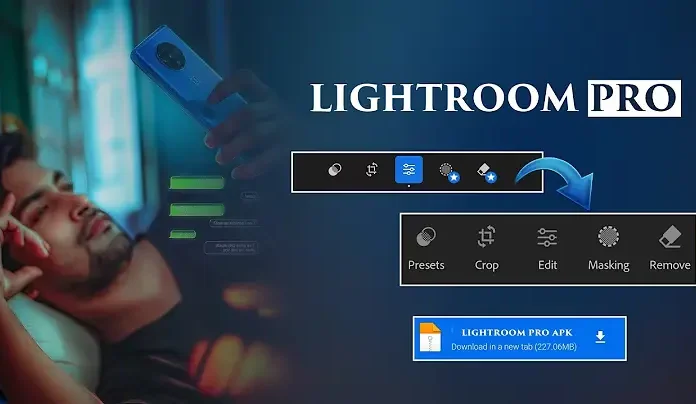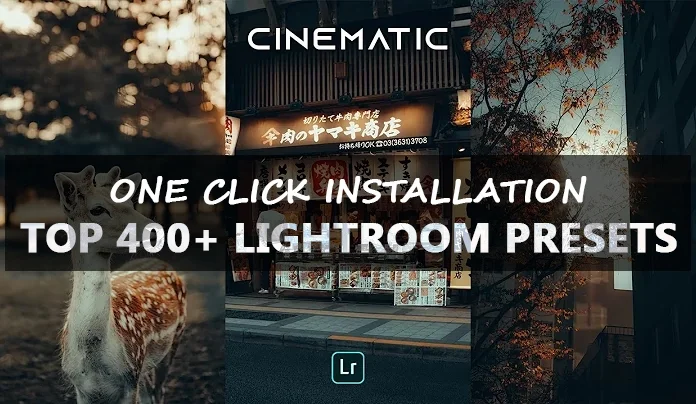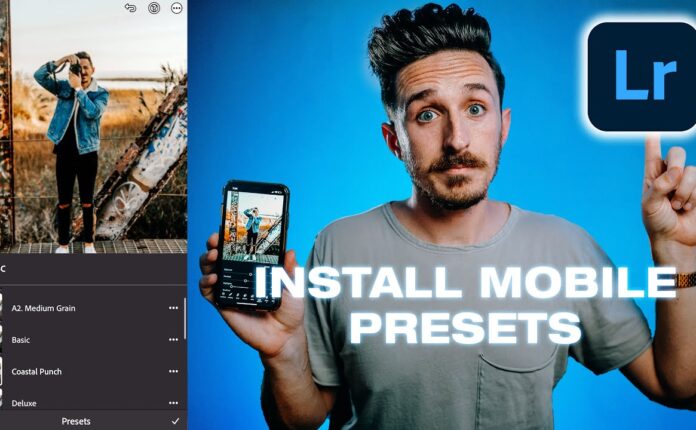Welcome to the digital frontier of photo editing — the DARK CYBER tone! This look combines futuristic neon vibes, edgy contrast, and a hint of tech dystopia. Think of Blade Runner meets Instagram aesthetics.
What is the Dark Cyber Aesthetic?
The Dark Cyber tone is a highly stylized photo editing trend that brings out deep blacks, vibrant cool tones, and synthetic neon hues. It mimics a digital, sci-fi world with an almost hacker-like ambiance.
Why Dark Cyber Editing is Trending
From gaming pages to underground fashion, everyone is embracing this tone. It makes your images pop in a mysterious, otherworldly way that instantly grabs attention.
Getting Started with Lightroom Mobile
Installing and Setting Up Lightroom Mobile
Download Lightroom Mobile from the Google Play Store or Apple App Store. Once installed, sign in with your Adobe ID or create a free account.
Interface Overview
Lightroom Mobile is super intuitive. The bottom panel includes tools like:
-
Light
-
Color
-
Effects
-
Detail
-
Presets
Importing Photos for Editing
Click the “+” icon and import from your device. Choose a photo with good lighting and composition for best results.
Understanding the DARK CYBER Look
Key Features of Dark Cyber Tone
This tone revolves around three pillars:
Cool vs Warm Color Temperature
Dark Cyber leans heavily toward cool colors like teal, blue, and magenta, avoiding warm tones.
High Contrast and Deep Shadows
The blacks are blacker, the whites are sharper. This contrast is what gives the tone its punch.
Neon and Synthetic Color Accents
Purples, teals, greens — all at their most intense. It mimics the glow of LEDs or neon signs.
Step-by-Step Guide to Editing
Step 1: Basic Adjustments
Start with the Light tab:
-
Exposure: -0.20 to slightly darken
-
Contrast: +30 to +40
-
Highlights: -20 to recover details
-
Shadows: -40 to deepen the mood
-
Whites: +10 for clarity
-
Blacks: -40 for intensity
Step 2: Color Mix for Neon Vibes
In the Color Mix section:
-
Red: Saturation -20, Luminance -10
-
Orange: Slightly down for skin tones
-
Blue: Saturation +40, Luminance -20
-
Purple & Magenta: Saturation +60 for neon pop
Step 3: Tone Curve Adjustments
This step adds a cinematic vibe:
-
Create an S-curve on RGB
-
Lift the blacks slightly for a matte look
Step 4: Effects and Texture
In the Effects tab:
-
Clarity: +20 for detail
-
Dehaze: +15 to enhance glow
-
Vignette: -15 for a tunnel effect
Step 5: Final Touches & Exporting
-
Adjust Sharpening to +20 in the Detail tab.
-
Tap the share icon and export in high resolution.
Pro Tips to Perfect the Dark Cyber Edit
Choosing the Right Photo
Night shots, cityscapes, LED lighting, and dramatic shadows work best for this aesthetic.
Using Presets for Speed and Consistency
You can find free or paid Dark Cyber presets online to make editing quicker. Or, create your own based on the settings above.
Masking and Selective Edits
Use Selective Edits to:
-
Brighten eyes
-
Enhance glowing objects
-
Create color contrast
Lightroom Presets for Dark Cyber
Free vs Premium Presets
Free presets offer basic tone shifts, while premium ones often come with refined tonal adjustments and masking layers.
How to Install Presets in Lightroom Mobile
-
Download
.DNGpreset files. -
Import them into Lightroom.
-
Open the preset photo, tap the three dots, and choose “Copy Settings.”
-
Paste it onto your target photo.
Before and After Comparison
Take a regular street photo — now darken the shadows, boost the blues, drop the reds, and boom: you’ve just stepped into a cyberpunk film!
Use Lightroom’s Compare View to see how far your photo has come.
Common Mistakes to Avoid
Overediting
It’s easy to go overboard. Too much dehaze or saturation can ruin the balance.
Clashing Color Combos
Stick to complementary neons. Blue and purple? Yes. Red and green? Not so much.
Sharing Your Edits on Social Media
Instagram and Cyber Aesthetic Feeds
Cyber edits look amazing on grid-style Instagram feeds. Use a consistent tone for a branded look.
Hashtags That Work
Try:
-
#CyberEdit
-
#DarkTonePhotography
-
#NeonVibes
-
#LightroomMobileEdits
-
#CyberpunkPhoto
Conclusion
The DARK CYBER tone in Lightroom Mobile opens a portal to a tech-inspired world of electrifying colors and dramatic contrast. Whether you’re a beginner or a seasoned editor, this guide helps you unlock a next-level aesthetic that transforms your photos into futuristic art pieces. So, why wait? Dive into the shadows and let the neon guide your edit!
FAQs
1. What devices support Lightroom Mobile?
Lightroom Mobile is available on both Android and iOS. All recent smartphones can handle it easily.
2. Can I create Dark Cyber presets myself?
Yes! Once you’ve finished editing, save your settings as a preset to reuse later.
3. Do I need Lightroom Premium?
Not necessarily. Most Dark Cyber edits can be done with the free version, though Premium unlocks masking and healing tools.
4. Is this look suitable for portraits?
Yes, especially with strong lighting, reflective sunglasses, or LED backgrounds.
5. Where can I download free Dark Cyber presets?
Check out sites like PresetLove, FilterGrade, or search on YouTube for creators sharing .DNG files.