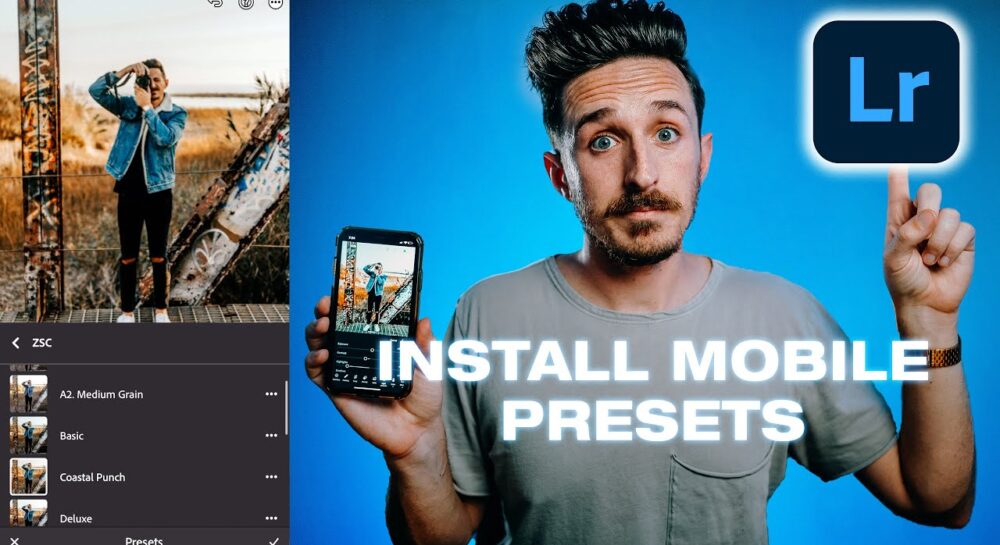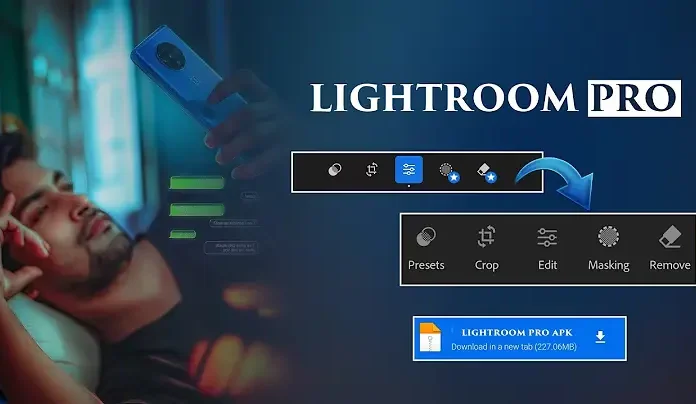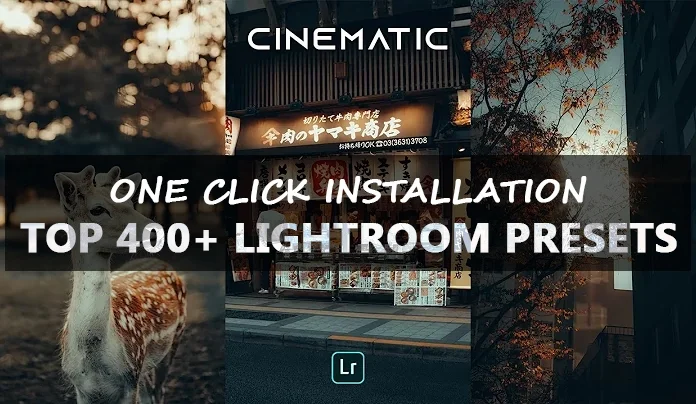Looking to give your photos that professional polish without spending a dime? You’re in the right place. We’ve gathered some of the best free Lightroom presets available online that you can use across various versions—whether you’re editing on your phone, desktop, Lightroom Classic, Photoshop Camera Raw, or older Lightroom versions like 4, 5, or 6.
These presets are ready to download instantly, so you can jump right into enhancing your photos.
Fine-Tune for Your Perfect Look
While most presets work straight out of the gate, it’s smart to make a few tweaks here and there—think exposure, contrast, highlights, shadows. A few minor adjustments will make the preset feel more “you.” And don’t just stick to the download links. Browse around the creators’ websites—many offer bonus presets or helpful tutorials.
Most presets you’ll find in this list come in three common formats:
-
.DNG – for mobile
-
.XMP – for desktop
-
.LRTEMPLATE – for older Lightroom versions
What Are Lightroom Presets, Really?
Think of Lightroom presets as a shortcut to a certain mood or vibe. Instead of spending time manually adjusting sliders, a preset applies a full set of edits with one click. Whether you’re going for warm and golden, dark and moody, or bright and airy—presets can save you a ton of time.
But they’re not magic. Sometimes you’ll find the perfect match, but other times you’ll need to do a bit of fine-tuning to get things just right. That’s totally normal.
Lightroom Mobile Presets (.DNG) vs Desktop Presets (.XMP)
Here’s the short version:
-
Mobile presets (.DNG) are photo files that contain preset settings. Open them in the Lightroom Mobile app, copy the settings, and paste them onto your own photos.
-
Desktop presets (.XMP) are setting files created in Lightroom Classic and imported directly into your Lightroom Presets panel.
Both types work similarly—they apply pre-built edits to your photos. But the file types and setup steps are different. Also, Lightroom Desktop requires a paid Creative Cloud subscription, while Lightroom Mobile is free to use.
How to Install Lightroom Presets on Desktop (Mac/Windows)
-
Launch Lightroom Classic and open the Develop tab.
-
Import any photo into your library to activate the panel.
-
In the left panel, click the “+” icon next to Presets.
-
Select Import from the dropdown menu.
-
Locate and select your downloaded .XMP file or ZIP file.
-
Your new preset will now appear in the Presets panel, ready to use.
How to Install Presets on Lightroom Mobile (iPhone/iPad/Android)
-
Download the .ZIP file that contains the presets.
-
Unzip the file using an app like iZip for iOS or ZArchiver for Android.
-
Open the Lightroom Mobile App and create a new album.
-
Tap Add (+) → From Files, then select the .DNG files.
-
Open one .DNG file, tap the three dots (•••), and select Create Preset.
-
Give your preset a name and save it.
-
To use it, open any photo, tap Presets, and apply your custom effect.
10 Free Dark & Moody Presets to Download
Want to give your photos a cinematic, moody feel? Download this set of 10 free Dark & Moody Lightroom presets designed for both desktop and mobile use.

Free Light and Airy Presets for Mobile and Desktop
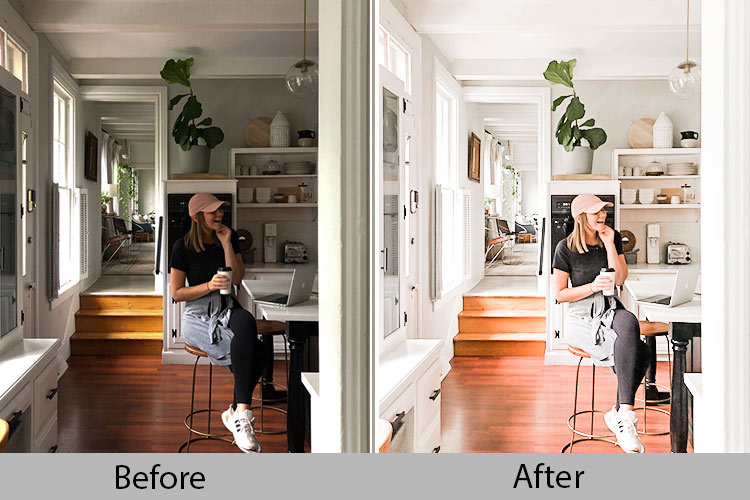
Urban Tones Mobile and Desktop Lightroom Presets